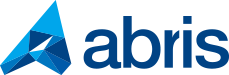Rollback is here
We all have a version downgrade horror story. The process is time-consuming, circuitous, and often requires an inordinate amount of focus. Unless you use the new, automated rollback feature of NDCS.
Why do I need automated rollback?
In every software development process there is a moment where due to a change of concept or to an unexpected concern you need to downgrade an issue to a previous version. We are all aware that this is not a simple task. You need to consider all the elements and their dependencies, since your goal is to reinstate a consistent development status. Tackling this manually is a recipe for disaster.
NDCS is here to help in line with the promise to assist you all the way through your software development lifecycle. Version control is one of the pillars of our software and it cannot be complete without one of its most useful and liberating functions, automated rollback. So let NDCS take care of the details of your downgrade with minimal input on your part.
Key advantages:
- Automated development version downgrades at the push of the button
- Compatible with Temenos Transact developments
- Checks for and displays dependencies and takes care of removing dependent packages if you decide to proceed
Sounds great. How does this work in practice?
NDCS makes rollback a cinch. Simply open your NDCS user interface and follow these steps:
- Navigate to the relevant Issue and click *Rollback* in the kebab menu.

- A Rollback section appears. Select the relevant Environment and the version to which you wish to downgrade. You’ll find the options in the dropdown menu, where the Before value denotes the status prior to implementation.

- Having setup the rollback, click the green *Rollback check* button on the right. As a result, NDCS will gather the necessary data, and display the list of affected artifacts. The Changes column displays the change that will take effect. (i.e. From version X to Z or Reverse, where Reverse signifies that the given issue will be removed from the given Environment.)
This list also includes the issues and elements that are dependent on the issue that is about to be downgraded. These need to be and will also be removed from the given Environment.
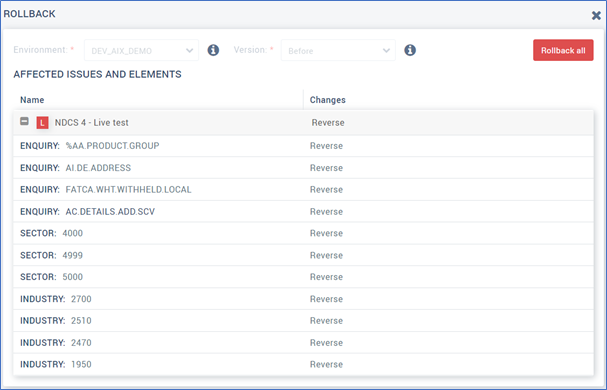
- Check the list of changes. If you are certain that you can go forward with the downgrade, click the red *Rollback all* button on the right to execute it.
- Confirm your choice by clicking *Yes* in the confirmation popup and wait until NDCS completes the task.

- Celebrate with cake. (optional)
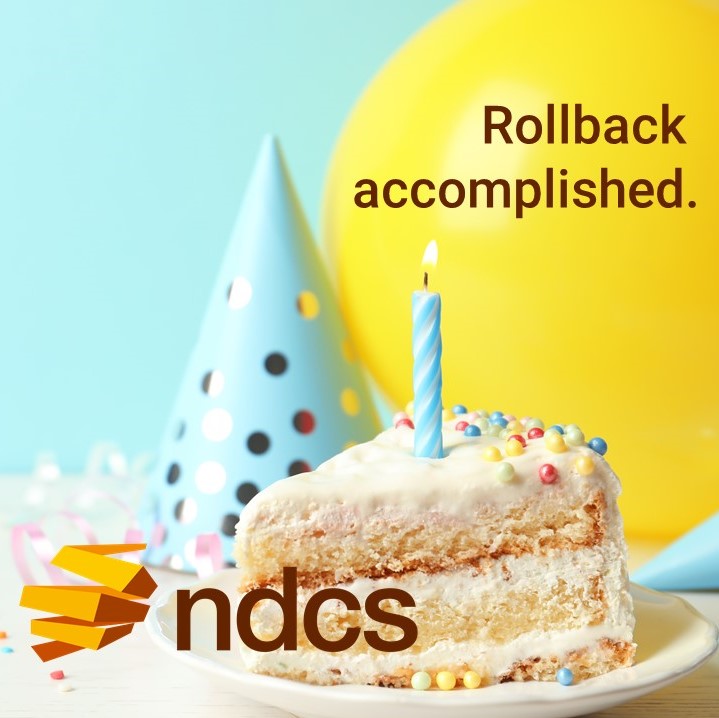
More to enjoy
NDCS is constantly evolving to make SDLC as smooth and convenient as possible. While we are in the process of finalizning two exciting new features, keep us company: share your funniest rollback stories with us!