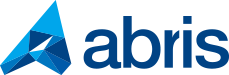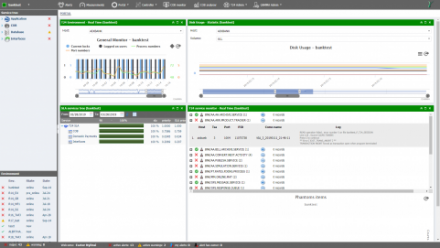
All essential T24 data on your GAMMA dashboard
Custom dashboard = custom sets of information
If you constantly find yourself in need of instant access to a specific set of information about what’s happening in your T24 core banking system, sigh no more. GAMMA’s handy custom dashboard feature allows you to compile sets of real-time and statistical charts, accessible through just a few clicks of the mouse. Here’s how.
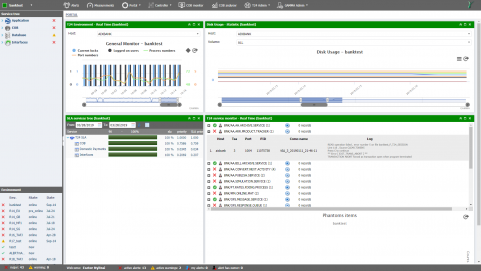
Customise your start-up portal view
GAMMA can display crucial information about your core banking processes right at login. Tailor your start-up portal view to your needs by following these steps:
- In GAMMA, open the charts and statistics you want to see first thing every time you login.
- Go to GAMMA Admin / Global Configurations / Portal Management and click Save actual state in the pop window.
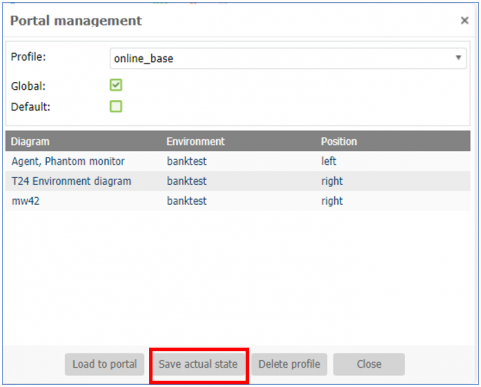
- Next, type a name for your custom portal view (profile), and indicate whether it is a global profile (i.e. can be seen and used by all users). Please note: If you type in the name of an already existing profile, GAMMA will ask you to confirm overwriting said profile.
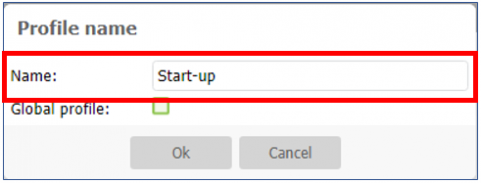
- After saving, tick the “Default” box for your new profile. This ensures that it will be the first thing displayed whenever you log in to GAMMA. Note that the selected charts and diagrams are listed underneath each profile.
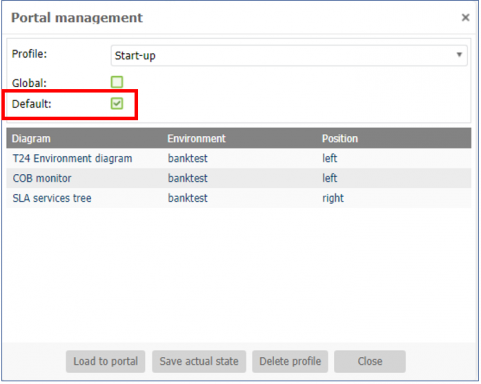
More custom data sets at your fingertips
Yes, you’ve guessed it. You can save any number of additional portal profiles and load any of them to your main GAMMA screen from the profile list under Portal Management. This will save you the hassle of having to open every necessary chart one by one for specific situations. The process is basically the same as the one above.
- Open the charts that provide you with the necessary information.
- Go to GAMMA Admin / Global Configurations / Portal Management and click Save actual state.
- In the pop-up window, type a name for your custom portal view (profile). We suggest naming it after the specific situation that calls for the info therein. Don’t forget to Indicate whether it is a global profile. (Note: If you type in the name of an already existing profile, GAMMA will ask you to confirm overwriting said profile.)
- Save your new set of charts. You can now display this portal anytime by loading this profile from GAMMA Admin / Global Configurations / Portal Management.
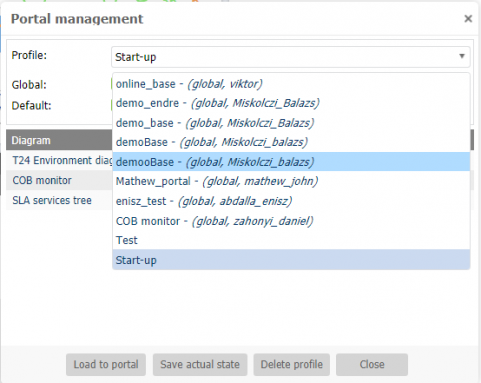
What do you think? Let us know if we could make your workload lighter (and your smile brighter) by sharing (or even adding) similar GAMMA tricks.